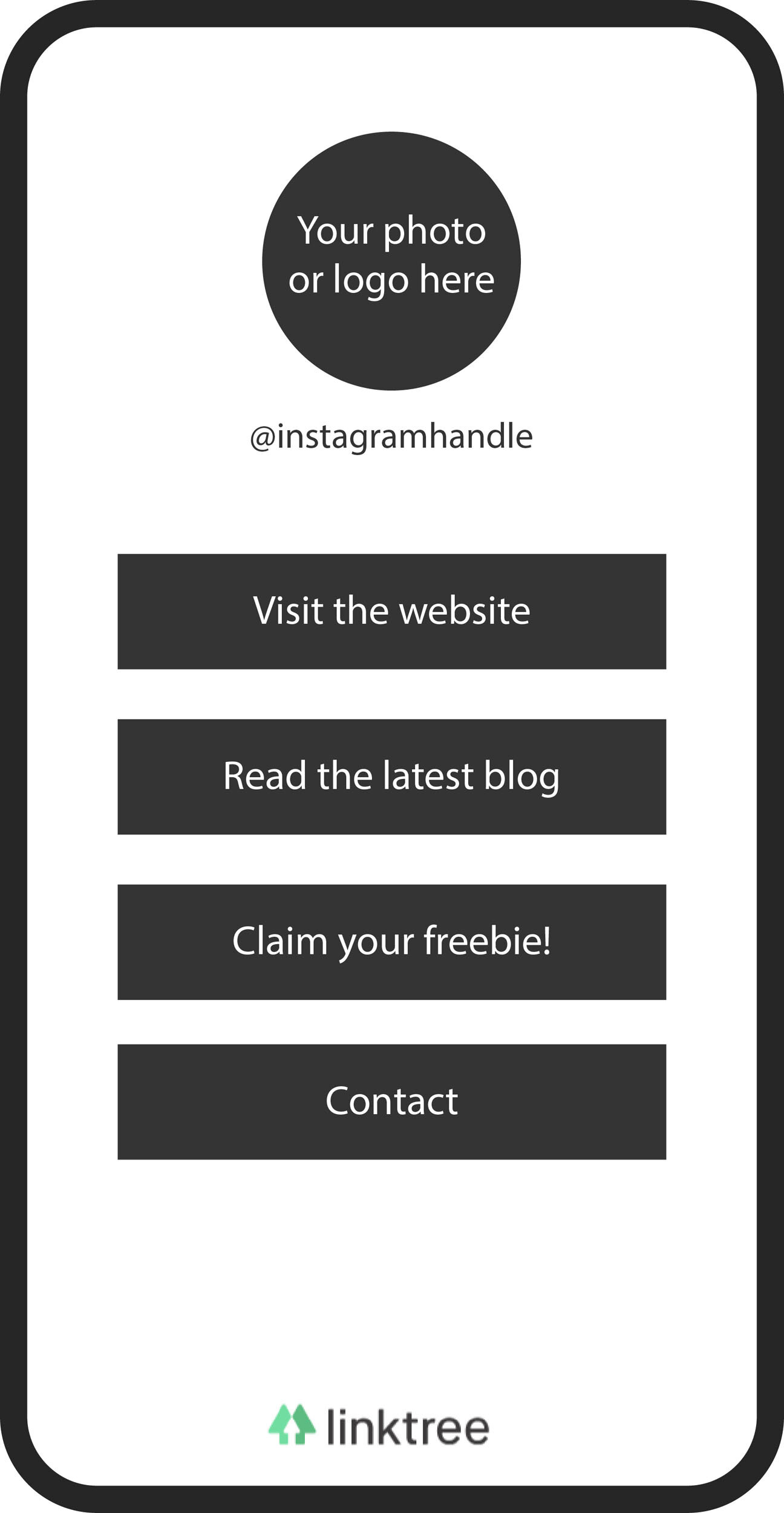How to Create an Instagram Landing Page on Squarespace 7.1
If you’ve been on Instagram for any amount of time, you’ve most likely seen the call to action, “Click the link in bio to learn more!” If you’re inclined to click, you’ve probably experienced one of three Instagram landing pages:
01. A pseudo-Instagram feed of clickable posts.
02. A page that took forever to load with a long list of links that look completely off-brand.
03. A well-designed mobile landing page with high-quality links directly listed on the brand’s website.
Instagram landing page #2 is most common (from what I’ve seen), and the link in bio tool of choice is usually Linktree. If you haven’t made the switch from a link in bio tool to using your website as an Instagram links page, you’re missing out on free website traffic.
Don’t worry, this blog is your golden ticket!
Here, you’ll find answers and actionable takeaways to the link in bio debate, including four reasons why you should stop using a link in bio tool and how to create your own Linktree alternative in Squarespace 7.1 (+ CSS code to easily copy and paste).
What is a Link in Bio?
A “link in bio” is the only link Instagram allows every account to have in their bio. Of course, how can you choose just one link for all of the places you might want followers to go on your website? Do you put your homepage? Your blog page? Your shop? Your portfolio? The options are endless.
The goal of the link in your Instagram bio is to direct followers to your website. Most people assume they need a link in bio tool to make the most out of that one link, but they couldn’t be more wrong.
Let’s talk about one of the most common link in bio options and a better alternative that drives more traffic to your website.
What is Linktree?
Linktree is one of many link in bio tools that allow you to add multiple links for Instagram on one landing page. It looks something like this:
You have the option to customize your link page (slightly) or pay to get more design freedom, remove the Linktree logo, and access business analytics. Overall, it’s super basic, boring, and off-brand.
Other link in bio tools include Linkin.bio by Later.com, where you can link individual posts to different destinations. But all Instagram bio tools have a few fatal flaws...
4 Reasons Why You Should Stop Using an Instagram Link in Bio Tool
You don’t need a link in bio Instagram tool to take full advantage of the one link you’re allowed on your profile. Here are the main reasons you should build a custom link page directly on your website (I’ll show you how) instead of using a link in bio Instagram tool.
1. Link in bio tools steal your website traffic.
The number one reason not to use a link in bio Instagram tool is that it steals your website traffic. You worked HARD to get followers to click the link in your bio. Linktree and Linkin.bio are one extra step people have to take on their journey to your website. Remove the barrier!
According to Squarespace Analytics, which is built-in to every Squarespace site, my “Instagram links” page is one of my top 5 most visited webpages! I get all of the SEO benefits from every click on my link in bio sending traffic to my website.
How would you like to get free website traffic and please the Google gods?
(Keep reading).
2. Link in bio tools aren’t reliable.
A while back, Linktree suddenly went down. No warning. No notice. A linkless, loading page. Instagrammers were in a total uproar because a majority of people were using Linktree in their bios. But it didn’t matter if you paid for premium or had the free version of Linktree; no links were working.
At the time I was using Linktree, too (don’t judge, I’m helping you avoid my mistakes!), so I learned firsthand not to trust a link in bio tool. I want to be in control of my link page and know that even if I don’t check on it every day, it’s going to work like a well-oiled machine.
3. Link in bio tools look spammy.
At this point, most people are familiar with seeing a “linktr.ee/username” link in someone’s Instagram bio. However, the link looks off-brand and kind of spammy in your profile. As a brand designer, I believe every touch someone has with your business should be on-brand and intentional.
From your email signature to your website and social media accounts (which includes your bio!) your brand should be recognizable and differentiated from the competition. Don’t fall into the status quo – create your own Instagram landing page and stand out from the social crowd.
4. Link in bio tools cost money.
If you invested in a professional brand and web design for your business, use your website for everything it’s worth! Let’s be real. You don’t need to pay for yet another subscription. Sure, you can use the freemium version of Linktree, but refer to the previous three reasons not to use it.
Don’t spend more money on an Instagram bio tool that costs money and steals your website traffic. Send link clicks directly to your website, so visitors can learn more about you and become familiar with your brand.
Use the CSS code below to create an Instagram link in bio page on Squarespace.
How to Create Your Own Instagram Landing Page on Squarespace 7.1
The goal of every landing page is to remove any unnecessary barriers, highlighting only the most important actions (i.e., buttons). These instructions will explain how to remove your header and footer only on the Instagram links page you create in Squarespace to keep your links the focal point of the landing page.
Go to your Squarespace website (yourdomainname . com / config) and log in.
Click on “Pages.”
Under the “Not Linked” section of your Pages menu click the + sign and select “Blank Page.”
Name the page “Instagram” or something similar that’s identifiable to you.
Click on the gear icon to enter the “Page Settings” area.
The Page title (displayed on your browser tab) and Navigation title (displayed on your website navigation bar) can be the same.
Make the URL slug something short like “/links” or “/explore.”
Click on the “SEO” tab in the left sidebar.
*Toggle the option “Hide page from Search Results.”
Click on the “Advanced” tab in the left sidebar and copy + paste this code:
*You only want this page to show up on mobile devices when someone clicks the link in your bio. This page is not intended to be viewed on a desktop or crawled by Google.
<style>
.header-burger, footer
{
display: none!important;
}
</style>
Important Note:
On my Instagram landing page, I only hide the mobile menu burger (.header-burger) because I still want my mobile logo to display in the header. If you want the header completely removed, use (header) in place of (.header-burger) in the code above.
You can now add a list of call-to-action buttons to your new Instagram landing page!
Need some help customizing your Instagram landing page or designing a Squarespace website that shows off your unique services? Let's collaborate.